Unity Woven Prepreg Drape Simulator (Trial)
This software is a simulation of the layup process of woven prepreg and woven dry fabric.
This software is not compatible with smartphones or any other hand held device.
It is advised to run this software on Full Screen mode for optimum visibility.
Quick Video Guide:
Camera Controls: Use the right mouse button to rotate the camera view, middle mouse button to move the view and the mouse scroll wheel to zoom in and out.
Press 'C' to reset camera to default orientation and position.
Main menu items and their functionalities:
1. Next Mould: Switch between the five mould shapes that are available in the Trial version of UDS. (You can load any mould shape in STL format in the full version).
2. Mould Alt: Use this function to rotate, scale the mould and disable the mesh of the mould.
3. Reset Net: Use this function to replace the current net with the following alterations:
- Alter the resolution of the net.
- Alter dimensions , thickness, locking angle of the net.
- Alter the node diameter used.
- Alter the drape resolution (Lower drape resolutions lead to more accurate solutions, but will increase the time to solution)
4. Net Alt: Use this function to:
- Move the net (Using the left mouse button and Up, and Down keyboard arrows).
- Align the net to mould boundaries.
- Change the orientation of the net.
- Toggle the Move Net option to avoid unintended net movements.
5. BC - Auto: Use this function to set boundary conditions on the net. Use the middle mouse button to select/change the seed node(red colour). Click on the Help menu item while in BC - Auto mode for more information on controls on fine tuning boundary conditions under BC-Auto.
Once desired boundary conditions are set, click on the Up or Down options in the small dialog box at the right hand corner of the screen to ensure that the seed node gains contact with the mould surface. Alternatively, press and hold the Up or Down arrow key on the keyboard until the seed node gains contact with the mould. The ‘Drape’ action can now be called to obtain the final drape solution.
6. BC - Manual: Use this function to set boundary conditions on the net manually. Use the middle mouse button to change the seed node. Use the left mouse button to select the path of the boundary on the net. Click on the Help menu item for more information and useful tips while in the BC - Manual mode.
Once the desired boundary conditions have been set, follow the exact same steps as described in the BC-Auto mode to bring the seed node (red colour) in to contact with the mould.
7. Drape: Use this function to obtain the predicted drape pattern after setting the desired boundary conditions on the net.
Drape: All - Drape the entire net based on Boundary Conditions.
Drape: All (+) - Drape the entire net based on Boundary Conditions + automatic drape of cutouts and slits
Drape: BC - Drape only the fixed fibre path.
Update Net: Update positions of undraped nodes (Beta mode)
Animate: Toggle animation of draping. Significantly faster solutions can be achieved by toggling off this option.
8. Trim Net: Use this function to trim sections of the net that were not draped.
9. Add Net: Use this function to add a new net. If this function is called after a net has already been draped on to the mould, the software will model the thickness of that layer before generating a new net.
10. Layers: When this function is selected, a small dialog box will appear on the right hand side of the screen displaying information on all draped and thickness modelled layers. Layers can be removed by clicking on the red colour negative sign at the top right hand corner of this dialog box.
11. Shear + DFM: Use this function to view the shear distribution and design for manufacture coefficients on the currently active net.
12. Stop Drape: Use this function to stop a currently active drape session.
13. Help: Use this function for information and tips on how the simulation works.
14. Demo: Takes you to a video demo of the software.
Any Question?
Please contact Shashitha Kularatana via email: shash.kularatna@bristol.ac.uk
| Status | Released |
| Category | Tool |
| Platforms | HTML5 |
| Author | Shashitha Kularatna |
| Made with | Unity |
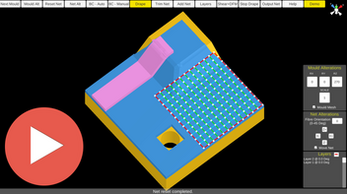
Leave a comment
Log in with itch.io to leave a comment.